Neighbourly Developer Guide
Acknowledgements
This project is based on the AddressBook-Level3 project created by the SE-EDU initiative.
Setting up, getting started
Refer to the guide Setting up and getting started.
Design
Architecture
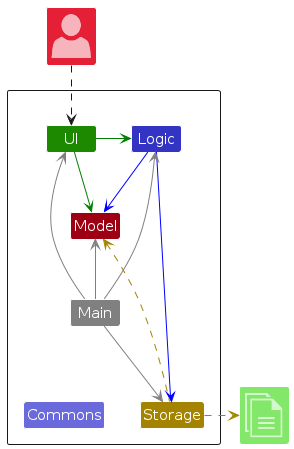
The Architecture Diagram given above explains the high-level design of the App.
Given below is a quick overview of main components and how they interact with each other.
Main components of the architecture
Main (consisting of classes Main and MainApp) is in
charge of the app launch and shut down.
- At app launch, it initializes the other components in the correct sequence, and connects them up with each other.
- At shut down, it shuts down the other components and invokes cleanup methods where necessary.
The bulk of the app's work is done by the following four components:
UI: The UI of the App.Logic: The command executor.Model: Holds the data of the App in memory.Storage: Reads data from, and writes data to, the hard disk.
Commons represents a collection of classes used by multiple other components.
How the architecture components interact with each other
The Sequence Diagram below shows how the components interact with each other for the scenario where the user issues
the command delete 1.
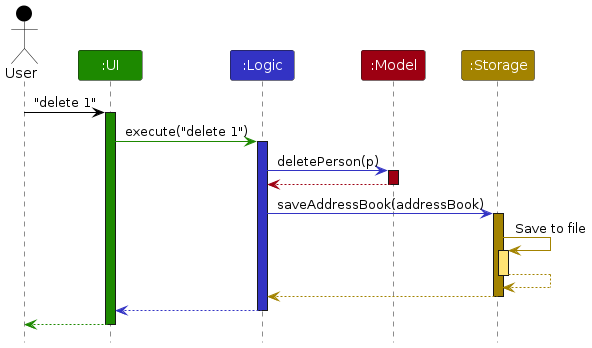
Each of the four main components (also shown in the diagram above),
- defines its API in an
interfacewith the same name as the Component. - implements its functionality using a concrete
{Component Name}Managerclass (which follows the corresponding APIinterfacementioned in the previous point.
For example, the Logic component defines its API in the Logic.java interface and implements its functionality using
the LogicManager.java class which follows the Logic interface. Other components interact with a given component
through its interface rather than the concrete class (reason: to prevent outside component's being coupled to the
implementation of a component), as illustrated in the (partial) class diagram below.
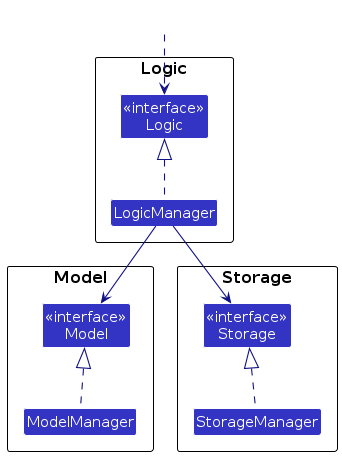
The sections below give more details of each component.
UI component
The API of this component is specified in Ui.java
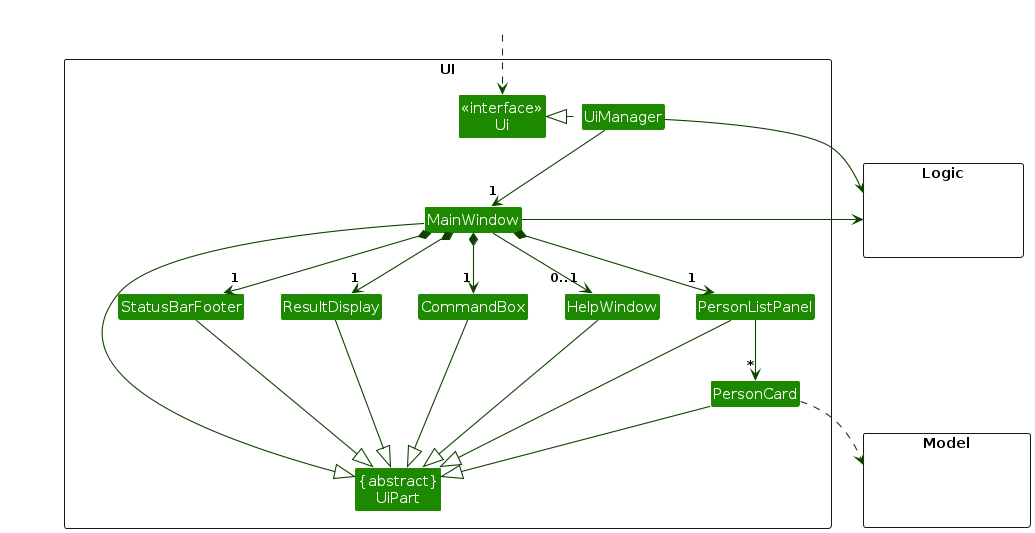
The UI consists of a MainWindow that is made up of parts e.g.CommandBox, ResultDisplay, PersonListPanel,
StatusBarFooter etc. All these, including the MainWindow, inherit from the abstract UiPart class which captures
the commonalities between classes that represent parts of the visible GUI.
The UI component uses the JavaFx UI framework. The layout of these UI parts are defined in matching .fxml files that
are in the src/main/resources/view folder. For example, the layout of the MainWindow
is specified in MainWindow.fxml
The UI component,
- executes user commands using the
Logiccomponent. - listens for changes to
Modeldata so that the UI can be updated with the modified data. - keeps a reference to the
Logiccomponent, because theUIrelies on theLogicto execute commands. - depends on some classes in the
Modelcomponent, as it displaysPersonobject residing in theModel.
Logic component
API : Logic.java
Here's a (partial) class diagram of the Logic component:
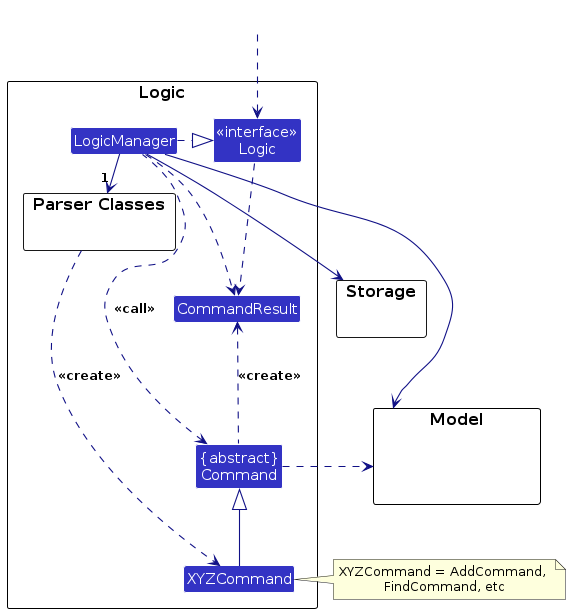
The sequence diagram below illustrates the interactions within the Logic component, taking execute("delete 1") API
call as an example.
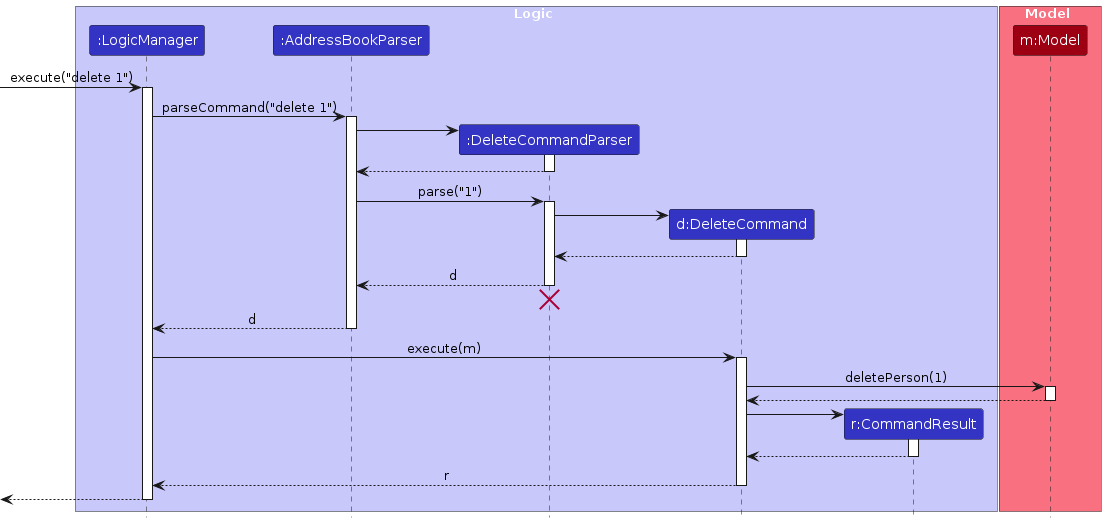
Note: The lifeline for DeleteCommandParser should end at the destroy marker (X) but due to a limitation of
PlantUML, the lifeline continues till the end of diagram.
How the Logic component works:
- When
Logicis called upon to execute a command, it is passed to anAddressBookParserobject which in turn creates a parser that matches the command (e.g.,DeleteCommandParser) and uses it to parse the command. - This results in a
Commandobject (more precisely, an object of one of its subclasses e.g.,DeleteCommand) which is executed by theLogicManager. - The command can communicate with the
Modelwhen it is executed (e.g. to delete a person).
Note that although this is shown as a single step in the diagram above (for simplicity), in the code it can take several interactions (between the command object and theModel) to achieve. - The result of the command execution is encapsulated as a
CommandResultobject which is returned back fromLogic.
Here are the other classes in Logic (omitted from the class diagram above) that are used for parsing a user command:
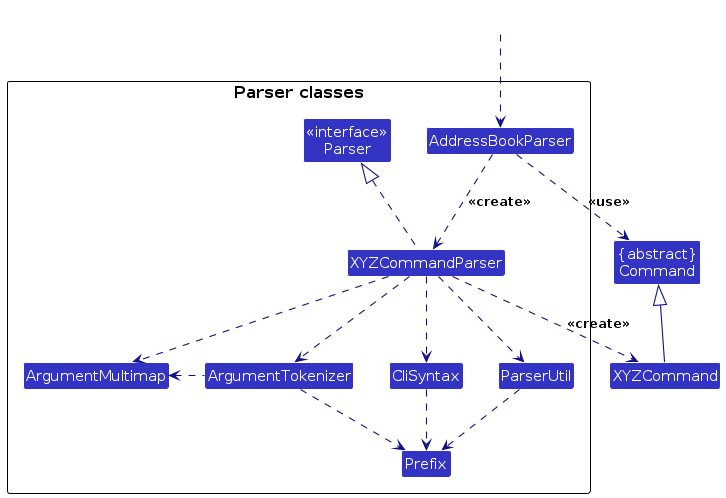
How the parsing works:
- When called upon to parse a user command, the
AddressBookParserclass creates anXYZCommandParser(XYZis a placeholder for the specific command name e.g.,AddCommandParser) which uses the other classes shown above to parse the user command and create aXYZCommandobject (e.g.,AddCommand) which theAddressBookParserreturns back as aCommandobject. - All
XYZCommandParserclasses (e.g.,AddCommandParser,DeleteCommandParser, ...) inherit from theParserinterface so that they can be treated similarly where possible e.g, during testing.
Model component
API : Model.java
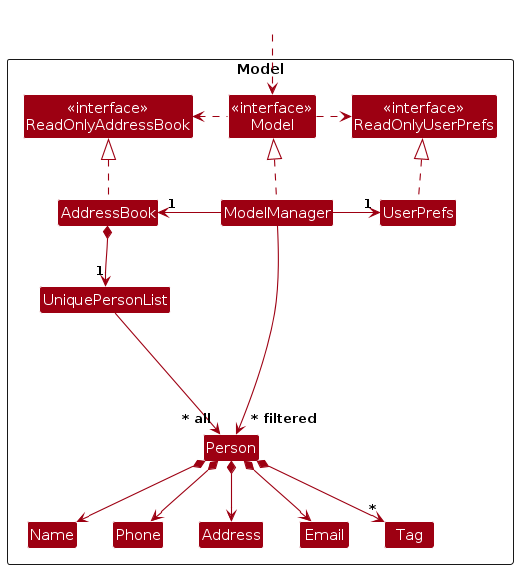
The Model component,
- stores the address book data i.e., all
Personobjects (which are contained in aUniquePersonListobject). - stores the currently 'selected'
Personobjects (e.g., results of a search query) as a separate filtered list which is exposed to outsiders as an unmodifiableObservableList<Person>that can be 'observed' e.g. the UI can be bound to this list so that the UI automatically updates when the data in the list change. - stores a
UserPrefobject that represents the user’s preferences. This is exposed to the outside as aReadOnlyUserPrefobjects. - does not depend on any of the other three components (as the
Modelrepresents data entities of the domain, they should make sense on their own without depending on other components)
Note: An alternative (arguably, a more OOP) model is given below. It has a Tag list in the AddressBook, which
Person references. This allows AddressBook to only require one Tag object per unique tag, instead of each Person
needing their own Tag objects.
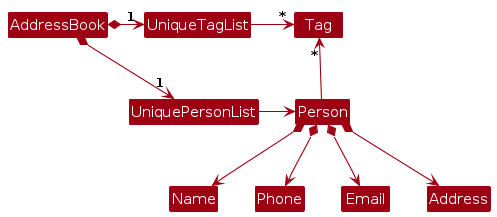
Storage component
API : Storage.java
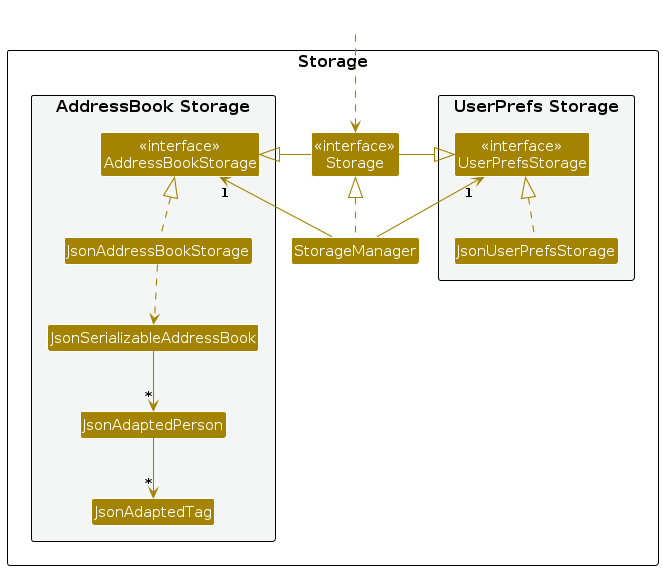
The Storage component,
- can save both address book data and user preference data in JSON format, and read them back into corresponding objects.
- inherits from both
AddressBookStorageandUserPrefStorage, which means it can be treated as either one (if only the functionality of only one is needed). - depends on some classes in the
Modelcomponent (because theStoragecomponent's job is to save/retrieve objects that belong to theModel)
Common classes
Classes used by multiple components are in the seedu.address.commons package.
Implementation
This section describes some noteworthy details on how certain features are implemented.
[Proposed] Undo/redo feature
Proposed Implementation
The proposed undo/redo mechanism is facilitated by VersionedAddressBook. It extends AddressBook with an undo/redo
history, stored internally as an addressBookStateList and currentStatePointer. Additionally, it implements the
following operations:
VersionedAddressBook#commit()— Saves the current address book state in its history.VersionedAddressBook#undo()— Restores the previous address book state from its history.VersionedAddressBook#redo()— Restores a previously undone address book state from its history.
These operations are exposed in the Model interface as Model#commitAddressBook(), Model#undoAddressBook() and
Model#redoAddressBook() respectively.
Given below is an example usage scenario and how the undo/redo mechanism behaves at each step.
Step 1. The user launches the application for the first time. The VersionedAddressBook will be initialized with the
initial address book state, and the currentStatePointer pointing to that single address book state.
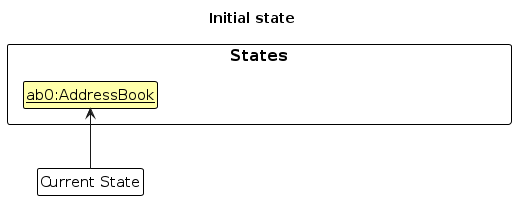
Step 2. The user executes delete 5 command to delete the 5th person in the address book. The delete command calls
Model#commitAddressBook(), causing the modified state of the address book after the delete 5 command executes to be
saved in the addressBookStateList, and the currentStatePointer is shifted to the newly inserted address book state.
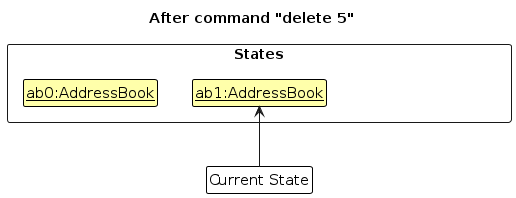
Step 3. The user executes add n/David … to add a new person. The add command also calls
Model#commitAddressBook(), causing another modified address book state to be saved into the addressBookStateList.
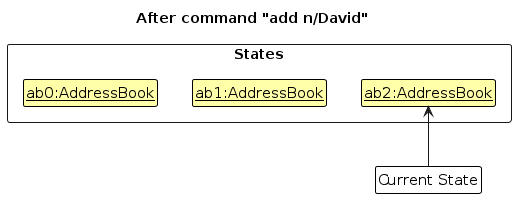
Note: If a command fails its execution, it will not call Model#commitAddressBook(), so the address book state will
not be saved into the addressBookStateList.
Step 4. The user now decides that adding the person was a mistake, and decides to undo that action by executing the
undo command. The undo command will call Model#undoAddressBook(), which will shift the currentStatePointer once
to the left, pointing it to the previous address book state, and restores the address book to that state.
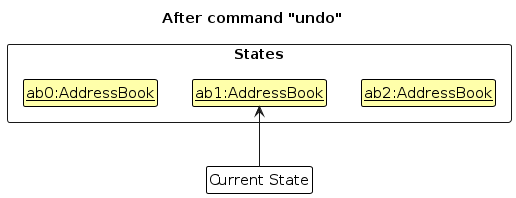
Note: If the currentStatePointer is at index 0, pointing to the initial AddressBook state, then there are no
previous AddressBook states to restore. The undo command uses Model#canUndoAddressBook() to check if this is the
case. If so, it will return an error to the user rather
than attempting to perform the undo.
The following sequence diagram shows how an undo operation goes through the Logic component:
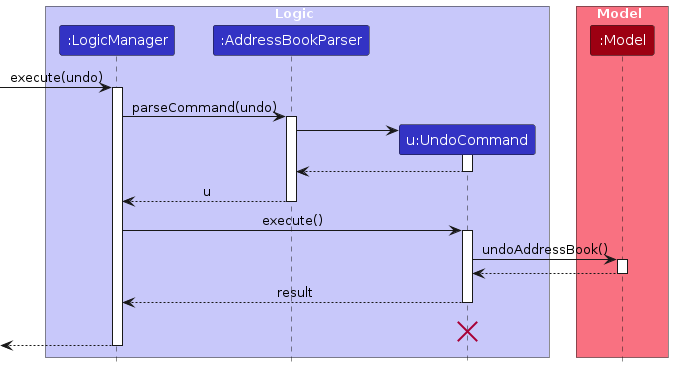
Note: The lifeline for UndoCommand should end at the destroy marker (X) but due to a limitation of PlantUML, the
lifeline reaches the end of diagram.
Similarly, how an undo operation goes through the Model component is shown below:
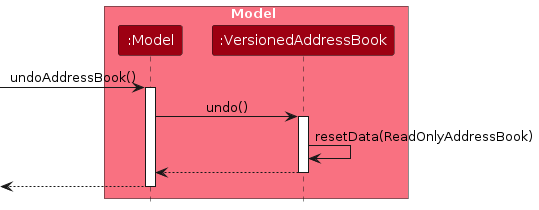
The redo command does the opposite — it calls Model#redoAddressBook(), which shifts the currentStatePointer once
to the right, pointing to the previously undone state, and restores the address book to that state.
Note: If the currentStatePointer is at index addressBookStateList.size() - 1, pointing to the latest address
book state, then there are no undone AddressBook states to restore. The redo command uses Model#canRedoAddressBook()
to check if this is the case. If so, it will return an error to the user rather than attempting to perform the redo.
Step 5. The user then decides to execute the command list. Commands that do not modify the address book, such as
list, will usually not call Model#commitAddressBook(), Model#undoAddressBook() or Model#redoAddressBook(). Thus,
the addressBookStateList remains unchanged.
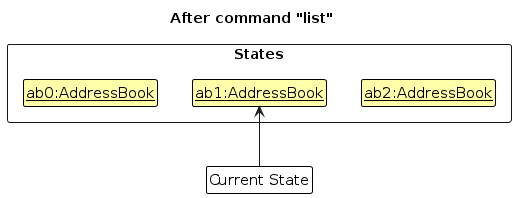
Step 6. The user executes clear, which calls Model#commitAddressBook(). Since the currentStatePointer is not
pointing at the end of the addressBookStateList, all address book states after the currentStatePointer will be
purged. Reason: It no longer makes sense to redo the add n/David … command. This is the behavior that most modern
desktop applications follow.
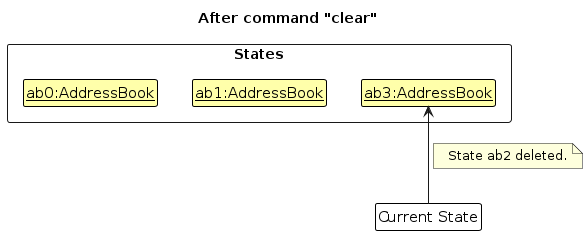
The following activity diagram summarizes what happens when a user executes a new command:
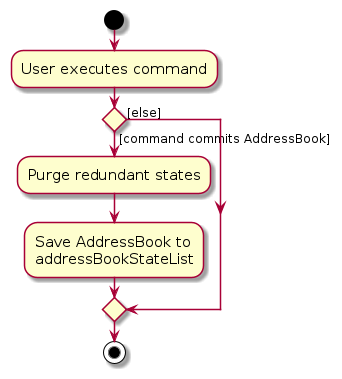
Design considerations:
Aspect: How undo & redo executes:
Alternative 1 (current choice): Saves the entire address book.
- Pros: Easy to implement.
- Cons: May have performance issues in terms of memory usage.
Alternative 2: Individual command knows how to undo/redo by itself.
- Pros: Will use less memory (e.g. for
delete, just save the person being deleted). - Cons: We must ensure that the implementation of each individual command are correct.
- Pros: Will use less memory (e.g. for
{more aspects and alternatives to be added}
[Proposed] Data archiving
{Explain here how the data archiving feature will be implemented}
Documentation, logging, testing, configuration, dev-ops
Appendix: Requirements
Product scope
Target user profile:
- has a need to manage a significant number of elderly and caregiver contacts
- wants to know if at-risk seniors are not assigned caregivers
- needs to record senior health conditions
- prefer desktop apps over other types
- can type fast
- prefers typing to mouse interactions
- is reasonably comfortable using CLI apps
Value proposition: Despite the slate of funding put into ageing initiatives such as the Age Well SG programme, including the network expansion of Active Ageing Centres (AACs) in Singapore for eight in ten seniors to have access to AAC activities in the vicinity of their homes, many elderly continue to remain at the boundaries of Singapore's social care and aged care system. This phenomenon leads to reduced overall life satisfaction with feelings of social isolation. As such, there is a need for community efforts to actively seek out and bring social networks closer to engage. Having scattered contacts around the housing estates is a challenge for NGOs and social workers to navigate to coordinate care for the elderly with other stakeholders such as caretakers, nurses, elderly, children, volunteers etc. As such, it is important to for eldercare organisations to maintain a centralised, easy-to-use contact book to keep track of the specialised support needed by elderly, strengthen collaboration and provide coordinated support to elderly in the community.
User stories
Priorities: High (must have) - * * *, Medium (nice to have) - * *, Low (unlikely to have) - *
| Priority | As a … | I want to … | So that I can… |
|---|---|---|---|
* * * | new user | view the user guide easily | learn more about the product as and when I need |
* * * | busy user | search for a senior by name | instantly retrieve their details during field visits |
* * * | time-pressed user | flag urgent seniors | immediately identify high-priority cases during my work |
* * * | messy user | tag seniors with flexible labels | find them later even if my notes are scattered |
* * * | long-time user | see elderly who are not assigned any caregiver | immediately identify high-priority cases during my work |
* * * | messy user | tag caregivers with flexible labels | find them later even if my notes are scattered |
* * * | new user | add a new senior with minimal fields | |
* * * | user | delete a senior | remove entries that I no longer need |
* * | new user | see sample data when I first open the app | quickly understand how the system looks when populated |
* * | long-time user | archive seniors who no longer need support | keep my records tidy without losing history |
* * | sharing user | generate a PDF report of all or specific seniors | print / share information with others |
* * | messy user | view recently modified seniors | quickly return to what I was last working on |
* * | long-time user | update caregivers who may no longer be in the org | flag out elderly who may not have a caregiver currently |
* * | curious user | see insights of number of elderly, caregivers, vols | share these statistics for recruitment |
* * | meticulous user | perform batch delete of seniors or caregivers by tag | keep my records tidy |
* * | meticulous user | add comprehensive senior particulars | remember more details about these elderly |
* * | returning user | edit a senior’s details | keep records up to date |
* * | outreach associate | mark a senior as “visited today” | log my field work |
* * | long-time user | pin important seniors | always find them at the top of the list |
* * | long-time user | undo the last action | quickly recover from mistakes |
* * | long-time user | redo an undone action | restore my intended changes |
* * | long-time user | generate a summary report of seniors by tag | have a quick overview of all the information |
* * | long-time user | mark a caregiver as “inactive” | know they are no longer available |
* * | long-time user | customize tag colors | visually distinguish categories to my preference |
* * | long-time user | be warned when adding a duplicate senior | don’t accidentally create two records |
* * | long-time user | import seniors from a CSV file | migrate data quickly |
* * | meticulous user | write some notes on each senior | key in certain details that the tags do not consider |
* * | long-time user | sort the seniors by various tags or attributes | arrange my address book in my personal preferred state |
* * | organised user | search & filter seniors by medical, language, etc. | plan outreach activities more effectively |
* * | organised user | search & filter seniors by medical, language, etc. | plan outreach activities more effectively |
* | poor eyesight user | enlarge font on GUI | see the letters and words properly |
* | quirky user | change font on GUI | change the font to my liking |
* | quirky user | hidden easter eggs | find weird things put in the app by the dev |
* | blind user | text to speech | talk to command instead of typing |
* | new user | light mode | see more clearly the text |
* | forgetful user | set reminders for follow-ups or scheduled visits | no senior is unintentionally overlooked in our care efforts |
* | busy user | view volunteer availability & match with seniors | optimize resources and reduce scheduling conflicts |
{More to be added}
Use cases
(For all use cases below, the System is the AddressBook and the Actor is the user, unless specified
otherwise)
Use case 1: View User Guide Easily
MSS
User opens the app
User types the command "help"
System displays a link to user guide
User browses or searches for relevant topic
Use case ends.
Extensions
2a. Invalid command
2a1. AddressBook shows an error message. - "Command format invalid"
Use case resumes at step 2.
Command Format help
Use case 2: Add senior contact: add-snr
MSS
User creates a new senior record in system with the command "add-snr"
User need to minimally key in name, risk tag, phone, and address for "add-snr" command
User can optionally key in notes and caregiver id for "add-snr" command
New senior record is added
Use case ends.
Extensions
2a. Invalid risk tag
2a1. AddressBook shows an error message. - "Invalid risk tag. Risk tag must either be
High RiskorHR,Medium RiskorMR, orLow RiskorLR."Use case resumes at step 2.
2b. Invalid phone
2b1. AddressBook shows an error message. - “Phone number must be 8 digits.”
Use case resumes at step 1.
2c. Missing name
2c1. AddressBook shows an error message. - “Senior name cannot be empty.”
Use case resumes at step 1.
2d. Missing risk tag
2d1. AddressBook shows an error message. - "Senior must be assigned a risk tag."
Use case resumes at step 1.
2e. Missing phone number
2e1. AddressBook shows an error message. - "Senior phone number cannot be empty."
Use case resumes at step 1.
2e. Missing address
2e1. AddressBook shows an error message. - "Senior address cannot be empty."
Use case resumes at step 1.
3a. Invalid caregiver ID
3a1. AddressBook shows an error message. - "No such caregiver exists."
Use case resumes at step 1.
4a. Duplicate detected
4a1. AddressBook shows an error message. - “Senior already exists. Please amend your entry.”
Use case resumes at step 1.
Command Format
add-snr n/NAME t/RISK_TAG p/PHONE a/ADDRESS [n/NOTES] [c/CAREGIVER_ID]
Example Commands
add-snr n/Lim Ah Kow t/High Risk p/91234567 a/Blk 123 Bedok North Rd #02-45 n/Has dementia c/201
Use case 3: Add caregiver contact: add-cgr
MSS
User creates a new caregiver record in system with the command "add-cgr"
User need to minimally key in name and phone for "add-cgr" command
User can optionally key in notes and address for "add-cgr" command
New caregiver record is added
Use case ends.
2a. Invalid phone
2a1. AddressBook shows an error message. - “Phone number must be 8 digits.”
Use case resumes at step 1.
2b. Missing name
2b1. AddressBook shows an error message. - “Caregiver name cannot be empty.”
Use case resumes at step 1.
2c. Missing phone number
2c1. AddressBook shows an error message. - "Caregiver phone number cannot be empty."
Use case resumes at step 1.
4a. Duplicate detected
4a1. AddressBook shows an error message. - “Caregiver already exists. Please amend your entry.”
Use case resumes at step 1.
Use case 4: Delete senior / caregiver contact: delete
MSS
User requests to delete a specific person in the list
AddressBook deletes the person
Use case ends.
Extensions
2a. Invalid index
2a1. AddressBook shows an error message. - “No such index exists. Please ensure the index matches a person from the database.”
Use case resumes at step 2.
2b. Missing index
2a1. AddressBook shows an error message. - “Index cannot be empty.”
Use case resumes at step 2.
Command Format
- delete s/SENIOR_INDEX
- delete c/CAREGIVER_INDEX
Example Commands
delete s/3
Use case 5: Assigning caregiver to senior: assign
MSS
User assigns caregiver to a senior using the command "assign"
AddressBook reflects senior's allocation to caregiver
Use case ends.
Extensions
1a. Invalid senior index
2a1. AddressBook shows an error message. - “No such senior index exists. Please ensure the index matches a senior from the database.”
Use case resumes at step 1.
1b. Invalid caregiver index
1b1. AddressBook shows an error message. - “No such caregiver index exists. Please ensure the index matches a caregiver from the database.”
Use case resumes at step 2.
1c. Missing senior index
1c1. AddressBook shows an error message. - “Senior index cannot be empty.”
Use case resumes at step 2.
1d. Missing caregiver index
1d1. AddressBook shows an error message. - “Caregiver index cannot be empty.”
Use case resumes at step 2.
Command Format
assign s/SENIOR_INDEX c/CAREGIVER_INDEX
Example Commands
assign s/1 c/3
Non-Functional Requirements
- Should work on any mainstream OS as long as it has Java
17or above installed. - Should be able to hold up to 1000 persons without a noticeable sluggishness in performance for typical usage.
- A user with above average typing speed for regular English text (i.e. not code, not system admin commands) should be able to accomplish most of the tasks faster using commands than using the mouse.
- The product should be for a single user i.e., (not a multi-user product).
- The data should be stored locally and should be in a human editable text file.
- DBMS should not be used to store data.
- The software should work without requiring an installer.
- The software should not depend on your own remote server.
- The GUI should work well for, standard screen resolutions 1920x1080 and higher, and for screen scales 100% and 125%. In addition, the GUI should be usable (i.e., all functions can be used even if the user experience is not optimal) for, resolutions 1280x720 and higher, and for screen scales 150%.
- Everything should be packaged into a JAR file.
- The final product should not exceed 100MB and documents should not exceed 15MB/file.
Glossary
- Mainstream OS: Windows, Linux, Unix, MacOS
- Private contact detail: A contact detail that is not meant to be shared with others
- Caregiver: A family member, helper, or close contact who provides day-to-day care for a senior.
- Case Note: A record of an interaction with a senior or caregiver (e.g., call, home visit, follow-up).
- Emergency Contact: A designated person to notify during emergencies, stored with name, relationship, and phone number.
- Risk Tag: A special tag indicating concerns such as
fall-risk,social-isolation, ormemory-issuesto guide follow-ups. - Senior: An elderly resident supported or engaged through AAC outreach activities.
- Status: The current state of a contact or case, such as
active,inactive,referred, orclosed. - Tag: A keyword label assigned to a contact (e.g.,
volunteer,caregiver,zone-west) to enable filtering and grouping. - Volunteer: A person assigned to support or accompany seniors for check-ins, activities, or emergencies.
- Visit: An in-person check-in with a senior, typically conducted at the senior’s home and recorded as a case note.
- Human-Editable File: The plain-text JSON file format used for storing data, viewable and editable without special tools.
- Private contact detail: Sensitive information (e.g., phone, address) that should not be shared with unauthorized users.
- PDPA (Personal Data Protection Act): Singapore’s law governing the collection, use, and protection of personal data.
Appendix: Instructions for manual testing
Given below are instructions to test the app manually.
Note: These instructions only provide a starting point for testers to work on; testers are expected to do more exploratory testing.
Launch and shutdown
Initial launch
Download the jar file and copy into an empty folder
Double-click the jar file Expected: Shows the GUI with a set of sample contacts. The window size may not be optimum.
Saving window preferences
Resize the window to an optimum size. Move the window to a different location. Close the window.
Re-launch the app by double-clicking the jar file.
Expected: The most recent window size and location is retained.
{ more test cases … }
Deleting a person
Deleting a person while all persons are being shown
Prerequisites: List all persons using the
listcommand. Multiple persons in the list.Test case:
delete 1
Expected: First contact is deleted from the list. Details of the deleted contact shown in the status message. Timestamp in the status bar is updated.Test case:
delete 0
Expected: No person is deleted. Error details shown in the status message. Status bar remains the same.Other incorrect delete commands to try:
delete,delete x,...(where x is larger than the list size)
Expected: Similar to previous.
{ more test cases … }
Saving data
Dealing with missing/corrupted data files
- {explain how to simulate a missing/corrupted file, and the expected behavior}
{ more test cases … }